The Kiddle search engine may be doing a great job at protecting our young ones from much of online filth, but it seems that adults are on their own. At least if the latest personal data leaks are anything to go by.
The online environment is not a safe haven anymore. Cybercrime is at an all-time high and hardly a day goes by without a large company announcing a large data leak.
The Facebook’s illicit harvesting of users’ personal data is perhaps the latest scandal that has ruffled the wrong feathers.
This scandal has once again reignited the debate on online safety and while various companies have a duty to protect user data, you and I should also play our part. How about we start by creating a strong password.
Some skeptics might argue that it does not really matter whether you choose a strong password or not because hackers are often bypassing the front door and attacking large servers via security vulnerabilities. To be fair, there is some truth to this. However, we should take charge to ensure they don’t enter through the front door.
A strong password will help contribute to a stronger security layer.
Here are 7 tips on how to create a super strong password:
1. Choose a long password
The longer the password the better. A longer password makes it significantly harder for a hacker to figure out.
They say that a strong password should be at least 8 characters long but you can go 10, 12, 14, and so on.
While at it be careful not to use letters, numbers, and symbols which you will not remember. It is possible to create a super-secure yet very memorable password.
Great examples would be:
- igraduated_2017dec!
- #mama’sbday16,sept?!
- *six(6)siblings@home!
2. Use special characters
A long password won’t just cut it. Some may be quite memorable or too straightforward. Use upper or lower case letters, numbers, symbols.
These may include #,%,!,|,*,.
It would be easier to remember or guess ieatsixapples than i<>eat_6apples!
Avoid using keyboard patterns e.g qwerty.
Where possible, apply intentional misspelling. e.g. use ‘tht’ instead of ‘that’. You can also add numbers instead of letters e.g use a zero instead of letter o.
3. Use a password manager
In case you are still stuck, you can use a Password Generator. Password managers usually have a built-in password generator to create complex passwords.
Password managers generate and store complex passwords for you and ensure that you have unique passwords for each of your accounts.
Great examples of password generators are LastPass, Norton (by Symantec), and Strong Password Generator. You can also choose from these free password managers.
4. Do not use the same password for all of your accounts
Let this be known today that is equivalent to having a locked gate but no fence. In both cases, a security breach is just one step away.
Do not use the same password across multiple sites, instead, create a new o different password for every account or site.
5. Do not let your browser save your passwords
Often your browser will show a pop-up message on the top right corner or top bar. The message will request to save your password for that site.
Here’s an example from Chrome:

Do not allow your browser to save your password. While most browsers store saved passwords in an encrypted format, if someone gets physical access to your system, they can gain access to your accounts and, potentially, the passwords.
6. Change your password often
Some security experts recommend that this should be done after every 3-9 months but the general rule is that this should be done as often as possible. The most important thing is that you feel safe.
While at it, never recycle or reuse passwords.
7. Two-Factor Authentication (2FA)
This is quite important.
This adds an extra layer of security to your online accounts since it requires a user to enter a unique code, in addition to the password.
These can be sent as an SMS, apps, or the site may give you codes that you can write down and use them when you want to access an account.
Finally,
Do not share your password. All this work would be in vain if you keep sharing your password with anyone and everyone who asks.


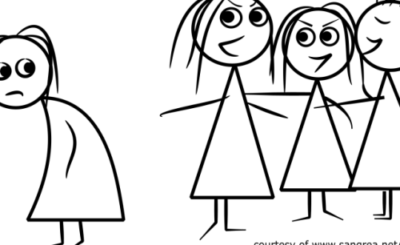

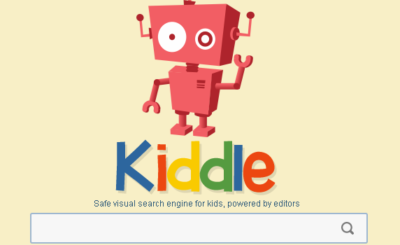

Leave a Reply